Table of Contents
Hey there! Struggling with repetitive tasks like constantly refreshing web pages to check for updates? Learning how to automate repetitive tasks in browsing can save you time and boost your productivity. Tools like Auto Refresh Page, available at autorefresh.page, make it easy to automate page reloads, monitor changes, and even click buttons for you. Whether you’re a professional tracking data, a freelancer hunting gigs, or just someone who loves staying updated, this article will show you how to streamline your browsing with powerful automation tools.
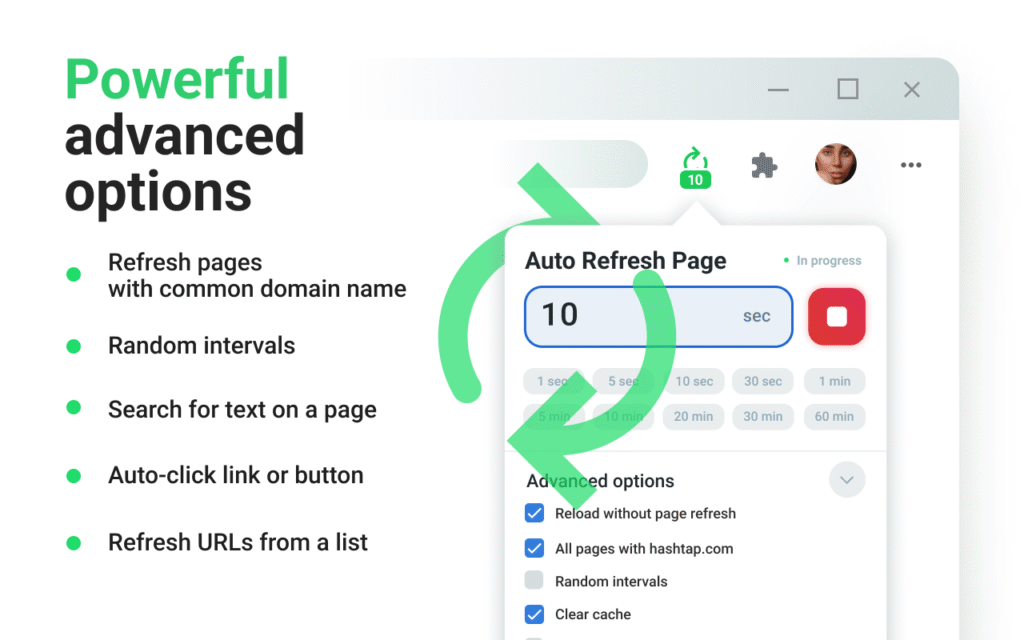
What Does It Mean to Automate Browsing Tasks?
Defining Browser Automation
Browser automation is like hiring a virtual assistant to handle tedious tasks. It involves using tools, like browser extensions, to automatically perform actions such as refreshing pages, monitoring content changes, or clicking links. Instead of hitting F5 repeatedly, you let the tool do the heavy lifting.
Why Automate Repetitive Tasks?
Repetitive browsing tasks — like refreshing job boards or checking for restocks—eat up your time. Automation tools save you from this grind, letting you focus on what matters. They’re like setting your coffee maker on a timer: you get the results without the effort.
Common Pain Points of Manual Browsing
Wasting Time on Repetitive Actions
Constantly refreshing pages to catch updates is exhausting. You might miss a critical deal or job posting because you didn’t refresh in time. It’s like checking your mailbox every five minutes—frustrating and inefficient.
Outdated Content and Cache Issues
Ever see an “out of stock” message that’s actually old news? Browser caches can show outdated content, costing you opportunities. Manual browsing also makes it tough to monitor multiple sites at once without losing your mind.
Slow Reactions to Updates
In fast-moving scenarios like flash sales or job applications, every second counts. Manually refreshing slows you down, letting others snag the prize first. Automation keeps you ahead of the game.
Benefits of Automating Browsing Tasks
Save Time and Energy
Automation tools handle repetitive tasks, freeing you up for more important work. It’s like having a robot do your laundry while you relax.
Stay Ahead of Updates
Get instant alerts for new job postings, price drops, or auction bids. You’ll be the first to act, not the last to know.
Monitor Multiple Sites Effortlessly
Track several websites at once without juggling tabs. Automation makes multi-site monitoring as easy as flipping through TV channels.
Key Features of Browser Automation Tools
Browser automation extensions, like Auto Refresh Page, come loaded with features. Here’s what you get:
Core Automation Features
- Automatic Page Refreshing: Reload pages at set intervals, from seconds to hours.
- Multi-Browser Support: Works on Chrome, Edge, Firefox, Opera, and more.
- Cache Clearing: Ensures you see fresh content every time.
Advanced Automation Options
- Randomized Intervals: Vary refresh times (e.g., 10–30 seconds) to avoid detection.
- Refresh Limits: Cap reloads to manage sessions or save data.
- Countdown Timer: Know exactly when the next refresh hits.
Customizable Settings
- Sequential URL Refreshing: Cycle through a list of websites automatically.
- Keyword-Based Refreshing: Reload only when specific words (e.g., “in stock”) appear.
- Automated Clicking: Auto-click buttons like “Apply” or “Add to Cart.”
- Custom Scripts: Run scripts for tasks like form submissions.
User-Friendly Enhancements
- Context Menu Shortcuts: Quick access to settings via right-click.
- Settings Sync: Use the same preferences across your devices.
- Multilingual Support: Available in multiple languages for global users.
- Free Version: Core features at no cost, with regular updates.
Who Can Benefit from Browser Automation?
Professionals and Freelancers
Need to track new gigs on Upwork or Freelancer? Automation refreshes pages and alerts you to fresh opportunities, so you’re always first in line.
Job Seekers
Job boards like Indeed update constantly. Automation ensures you spot new postings fast, giving you a head start on applications.
Online Shoppers and Auction Watchers
Missed a restock or auction bid? Automation refreshes product pages, tracks price changes, and even adds items to your cart automatically.
General Web Users
From news junkies to stock market trackers, automation keeps you updated without the hassle of manual refreshing.
How to Automate Repetitive Tasks in Browsing
Getting Started with Installation
- Visit autorefresh.page or your browser’s store (Chrome Web Store).
- Click “Add to Browser” and install the extension.
- Open the extension to set up your preferences.
Configuring Automation
- Set Intervals: Choose refresh frequency (e.g., every 5 seconds or 10 minutes).
- Add Keywords: Trigger refreshes or alerts based on words like “new job.”
- Automate Actions: Set up clicks for buttons or links post-refresh.
Maximizing Efficiency
- Randomize Refresh Times: Avoid detection with varied intervals.
- Schedule Refreshes: Time reloads for peak update periods.
- Use Notifications: Get instant alerts for content changes.
Why Choose Auto Refresh Page?
A Trusted Tool
Auto Refresh Page, found at autorefresh.page, boasts 500,000+ users and a 4.9/5 rating on the Chrome Web Store. It’s reliable, user-friendly, and packed with features.
Free vs. Premium
The free version covers essentials like auto-refreshing and keyword monitoring. Premium adds advanced scripting and priority support, but the free option is robust for most users.
Practical Tips for Browser Automation
- Combine with Alerts: Pair refreshes with email or pop-up notifications.
- Monitor Multiple Tabs: Refresh all tabs at once for broad coverage.
- Use Shortcuts: Right-click for quick access to settings.
- Test Settings: Experiment with intervals to find what works best.
Conclusion
Learning how to automate repetitive tasks in browsing transforms your online experience. Tools like Auto Refresh Page save time, keep you updated, and let you focus on what matters. Whether you’re chasing gigs, deals, or news, automation is your secret weapon. Download it from autorefresh.page and say goodbye to manual refreshing!
Frequently Asked Questions
Which browsers support Auto Refresh Page?
It works on Chrome, Edge, Firefox, Opera, and Chromium-based browsers like Brave. Check autorefresh.page for details.
Can I customize refresh intervals?
Yes! Set intervals from seconds to hours or use random ranges for flexibility.
How does keyword-based refreshing work?
Enter keywords like “in stock.” The extension refreshes and alerts you when they appear or vanish.
Is the free version enough for daily use?
Totally! It includes auto-refreshing, cache clearing, and basic monitoring—plenty for most users.
Can I automate specific button clicks?
Yup! Set it to click buttons like “Add to Cart” after each refresh, saving you time.
Thanks for joining me on this journey to smarter browsing! Ready to ditch the F5 key and automate your tasks? Head to autorefresh.page to grab Auto Refresh Page and start saving time today. Happy browsing!