Hey, researchers and data analysts! Ever found yourself glued to a screen, hitting refresh to catch the latest data updates, only to miss a critical change? It’s like waiting for a rare comet to appear with a telescope that keeps fogging up. The Auto Refresh Page extension, available at Auto Refresh, is your key to effortless data tracking with auto browser refresh. Packed with full page monitoring, sequential URL refreshing, and alerts, this free auto refresh extension keeps you ahead of the curve on Chrome, Edge, Opera, or Firefox. Let’s dive into how Auto Refresh Page transforms your data workflows, uncover its must-have features, and walk you through setting it up to never miss a data point again. Ready to streamline your research? Let’s get started!
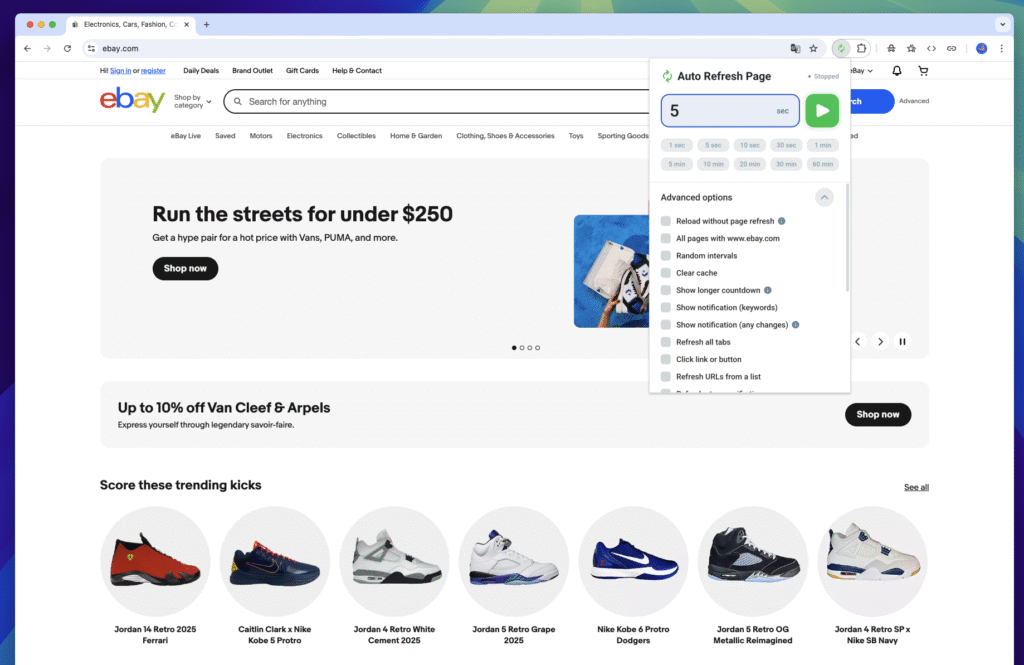
The Data Tracking Challenge Without Automation
Imagine you’re analyzing real-time stock prices, monitoring research article updates, or tracking social media metrics. Manually refreshing pages to catch new data is a slog — like sifting through a haystack for a needle every minute. Browser caches can hide fresh updates, and keeping multiple tabs in sync is a nightmare. Auto Refresh Page, a top-tier data tracking tool, automates auto browser refresh to deliver real-time data with precision, freeing you to focus on analysis, not repetitive clicks.
How Auto Browser Refresh Empowers Researchers
For researchers and data analysts, staying on top of dynamic data is critical. Auto Refresh Page is a game-changer, offering tools to automate data tracking and ensure you’re always working with the latest information. Here’s how it shines.
Full Page Monitoring for Comprehensive Tracking
Track every change on a webpage with full page monitoring, catching updates to text, images, or layouts for thorough data analysis.
Sequential URL Refreshing for Multi-Source Data
Automate refreshes across multiple pages with sequential URL refreshing, cycling through URLs to monitor diverse data sources seamlessly.
Email Alerts for Instant Updates
Get notified instantly with email alerts when key changes or keywords appear, keeping you informed even when you’re away from your desk.
Unpacking Auto Refresh Page’s Core Features
Available at Auto Refresh, Auto Refresh Page is a powerful page monitor alerts tool designed for Chrome, Edge, Opera, and Firefox users.
Full Page Monitoring
Monitor entire webpages for changes in content, visuals, or source code, perfect for tracking research updates or data shifts.
Sequential URL Refreshing
Set up a list of URLs to refresh in order, ensuring comprehensive coverage of multiple data sources without manual intervention.
Email Alerts
Receive email alerts for specific keywords or changes, delivering updates straight to your inbox for timely analysis.
Cache Clearing
Bypass outdated content with the cache clearing plugin, ensuring fresh data on every refresh.
Customizable Intervals
Set precise refresh intervals (e.g., 5 seconds to 5 minutes) for auto reload tabs, tailored to your data tracking needs.
Interaction Pause
Pause refreshes automatically when you interact with a page, allowing uninterrupted data review or note-taking.
Why Auto Refresh Page Is a Must-Have for Data Analysts
This refresh timer extension isn’t just about reloading pages — it’s about giving you control over your data workflow. Unlike manual refreshes or basic browser tools, Auto Refresh Page automates complex monitoring tasks, letting you track datasets across multiple sites with ease. Its user-friendly interface and robust features make it ideal for researchers juggling large volumes of data.
Choosing the Best Auto Browser Refresh Tool
With many free auto refresh extensions available, here’s how to pick the right one for your research needs.
Step 1: Prioritize Data Tracking Features
Look for full page monitoring, sequential URL refreshing, and email alerts to support comprehensive data collection.
Step 2: Verify Browser Compatibility
Auto Refresh Page works seamlessly on Chrome, Edge, Opera, and Firefox via the Chrome Web Store.
Step 3: Check User Feedback
Explore reviews on Auto Refresh or the Chrome Web Store to confirm reliability for data tracking tool tasks.
Step 4: Opt for Free Solutions
Auto Refresh Page offers a robust free version, perfect for budget-conscious researchers.
Step 5: Ensure Security
Choose trusted extensions like Auto Refresh Page with minimal permissions to protect your data.
Setting Up Auto Refresh Page for Data Tracking
Ready to track data like a pro? Here’s how to get Auto Refresh Page running as your auto browser refresh tool.
Step 1: Install the Extension
- Open Chrome, Edge, Opera, or Firefox.
- Visit Auto Refresh or the Chrome Web Store.
- Click “Add to Chrome” and pin the extension to your toolbar.
Step 2: Load Your Data Sources
Open the webpages you want to monitor, such as research databases, stock tickers, or news feeds.
Step 3: Configure Auto Refresh
- Click the Auto Refresh Page icon.
- Enable full page monitoring to track all page changes.
- Set a refresh interval (e.g., 10 seconds) or choose a preset.
- Add URLs for sequential URL refreshing to cycle through multiple pages.
Step 4: Set Up Email Alerts
- In the extension’s settings, enable email alerts and input keywords (e.g., “new study” or “price change”).
- Configure alert settings to receive notifications via email for critical updates.
Step 5: Monitor and Analyze
Watch refreshes cycle through your URLs and check email alerts for updates, allowing you to focus on data analysis.
Real-World Data Tracking Scenarios
Picture this: you’re a researcher tracking clinical trial updates across multiple journals. Auto Refresh Page uses sequential URL refreshing to cycle through journal sites every 30 seconds, while full page monitoring detects new publications. An email alert pings your inbox when “new trial” appears, letting you dive into the data instantly. Or maybe you’re a data analyst monitoring market trends — set up auto reload tabs to refresh stock pages and get email alerts for keywords like “market spike,” keeping you ahead of the curve.
Data Tracking Hacks for Researchers
Maximize Auto Refresh Page with these analyst-focused strategies.
- Optimize Refresh Cycles: Use short intervals (5–15 seconds) for fast-changing data like stocks or longer ones (1–5 minutes) for news updates.
- Monitor Key Terms: Set email alerts for specific keywords like “new dataset” or “price drop” to stay focused on relevant changes.
- Cycle Multiple Sources: Use sequential URL refreshing to track data across platforms like PubMed, Bloomberg, or Twitter.
- Clear Cache Regularly: Enable cache clearing plugin to ensure fresh data, especially for dynamic research sites.
- Pause for Analysis: Leverage the interaction pause feature to review data without refresh interruptions.
How Auto Refresh Page Fits Your Research Workflow
Think of Auto Refresh Page as your research assistant, tirelessly monitoring data sources while you analyze findings. It integrates seamlessly with tools like Excel, R, or Python for data processing, automating page refreshes so you can focus on insights. Whether you’re tracking academic publications or market data, this keyword monitoring extension ensures you never miss a critical update.
Comparing Auto Browser Refresh Extensions
Here’s how Auto Refresh Page stacks up against other page monitor alerts tools.
| Feature | Auto Refresh Page | Easy Auto Refresh | Tab Reloader |
|---|---|---|---|
| Full Page Monitoring | Yes | Limited | No |
| Sequential URL Refreshing | Yes | No | Yes |
| Email Alerts | Yes | No | No |
| Cache Clearing | Yes | Yes | Limited |
| Browser Compatibility | Chrome, Edge, Opera, Firefox | Chrome, Edge | Chrome, Edge |
| Free Version | Yes | Yes | Yes |
Note: Check Auto Refresh or the Chrome Web Store for details.
Handling Common Auto Browser Refresh Issues
Even top auto reload tabs extensions can face challenges. Here’s how to troubleshoot.
Issue: Alerts Not Triggering
Solution: Verify email alerts settings and test keywords on a sample page to ensure proper setup.
Issue: Cached Data Loads
Solution: Enable cache clearing plugin to force fresh page loads.
Issue: Sequential Refresh Skips URLs
Solution: Check sequential URL refreshing settings and ensure URLs are correctly listed.
Issue: Browser Performance Drops
Solution: Reduce active tabs or extend refresh intervals to ease browser strain.
Creative Ways to Use Auto Browser Refresh
Get innovative with your auto browser refresh tool!
- Research Updates: Monitor journals for new publications with full page monitoring and email alerts.
- Market Analysis: Track stock tickers with sequential URL refreshing for real-time data.
- Social Media Metrics: Use email alerts to catch trending keywords on Twitter or Reddit.
- Data Availability: Monitor datasets on platforms like Kaggle with page monitor alerts for new releases.
For more tips, visit Auto Refresh.
Why Auto Refresh Page Is Essential for Data Tracking
From automating multi-source monitoring to delivering instant notifications, Auto Refresh Page transforms how researchers and analysts track data. Its full page monitoring and sequential URL refreshing features ensure comprehensive coverage, while email alerts keep you informed on the go. Whether you’re analyzing trends or hunting for new research, this data tracking tool saves time and boosts accuracy.
Conclusion
For researchers and data analysts, Auto Refresh Page is the essential auto browser refresh extension to streamline data tracking. With full page monitoring, sequential URL refreshing, and email alerts, it’s perfect for staying on top of dynamic data on Chrome, Edge, Opera, or Firefox. Install it from Auto Refresh or the Chrome Web Store to automate your workflow and never miss a critical update. Start tracking smarter today!
FAQs
1. How does Auto Refresh Page help with data tracking?
It automates auto browser refresh with full page monitoring, sequential URL refreshing, and email alerts for real-time data updates.
2. Is Auto Refresh Page free?
Yes, it offers a robust free version via Auto Refresh or the Chrome Web Store.
3. Which browsers support Auto Refresh Page?
It’s compatible with Chrome, Edge, Opera, and Firefox, leveraging Chrome Web Store extensions.
4. How do I set up email alerts for data changes?
Enable email alerts in the settings, input keywords like “new data,” and configure notification preferences.
5. Can I monitor multiple data sources at once?
Yes, use sequential URL refreshing to cycle through multiple URLs for comprehensive tracking.
Track Data Smarter with Essential Auto Browser Refresh
Don’t let manual refreshes slow your research! Install Auto Refresh Page, the ultimate auto browser refresh extension, from Auto Refresh or the Chrome Web Store to harness full page monitoring, sequential URL refreshing, and email alerts. Share your favorite data tracking tips in the comments below, and keep your analysis sharp and efficient!