Hey, social media managers! Are you constantly juggling multiple accounts, tracking trends, and chasing real-time updates on X (formerly Twitter)? If you’re tired of manually refreshing your feed to catch the latest posts, mentions, or hashtags, you’re in for a treat. This guide dives into the auto refresh for Twitter feature, a game-changer that keeps your timeline updated automatically, ensuring you never miss a beat. Designed for busy professionals like you, we’ll explore how to set up keyword-based refreshing, leverage push notifications, and use visual monitoring to stay on top of your social media game. Packed with actionable steps, pro tips, and solutions to common pain points, this article will help you streamline your workflow and boost engagement.
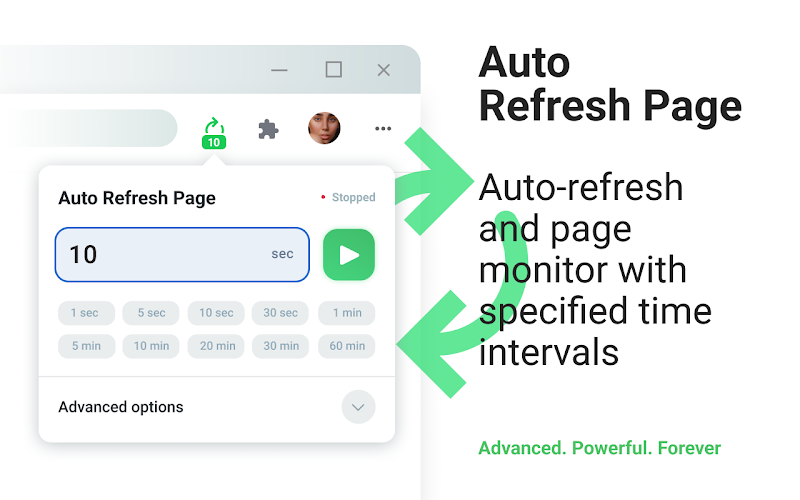
Why Auto Refresh for Twitter Is a Must for Social Media Managers
Imagine running a marathon but stopping every few steps to check your phone for updates — that’s what manually refreshing your X feed feels like. As a social media manager, you need real-time insights to respond to trends, monitor brand mentions, or track campaign hashtags. An auto refresh for Twitter tool is like having a personal assistant who updates your feed instantly, saving you time and keeping you in the loop.
The Problem with Manual Refreshing
Manually refreshing your X timeline is time-consuming and disrupts your workflow. You might miss critical posts or notifications, especially during high-traffic events like product launches or viral moments. Plus, X’s default settings may not update fast enough for your needs, leaving you scrambling to find that one tweet you glimpsed before it vanished. Keyword-based refreshing and push notifications solve these issues by automating updates and alerting you to relevant content.
Benefits of Auto Refresh Tools
- Real-Time Updates: Stay ahead with instant feed refreshes for the latest posts.
- Time-Saving: Focus on strategy instead of clicking refresh every minute.
- Targeted Monitoring: Use keyword-based refreshing to track specific hashtags or mentions.
- Instant Alerts: Push notifications ensure you’re notified of key updates.
- Enhanced Engagement: Respond faster to trends, boosting your brand’s visibility.
What Is Auto Refresh for Twitter?
An auto refresh for Twitter tool automatically updates your X timeline at set intervals, ensuring you see the latest posts without manual intervention. These tools, often browser extensions or third-party apps, can be customized to refresh based on keywords, hashtags, or user activity, making them ideal for visual monitoring of trends or campaigns. They also integrate push notifications to alert you to critical updates, like brand mentions or trending topics.
How Does It Work?
Think of auto refresh as a radar scanning X for new activity. The tool checks your timeline or search results at regular intervals (e.g., every 3–30 seconds) and updates the feed with new posts. Some extensions, like those found in the Chrome Web Store, let you set custom refresh rates or focus on specific keywords, ensuring you only see what matters most to your strategy.
Why Social Media Managers Need Auto Refresh
As a social media manager, your job is to stay proactive, not reactive. Here’s why an auto refresh for Twitter tool is essential:
- Stay Ahead of Trends: Catch viral moments or breaking news as they happen.
- Monitor Brand Mentions: Respond to customer queries or complaints instantly.
- Track Campaigns: Keep tabs on hashtag performance during marketing events.
- Save Time: Automate feed updates to focus on content creation and engagement.
- Boost Productivity: Streamline monitoring with visual monitoring tools that highlight key updates.
Choosing the Best Auto Refresh Tool for Twitter
With so many tools available, how do you pick the best auto refresh for Twitter extension or app? Here’s what to consider to ensure it fits your social media management needs.
Key Features to Look For
- Customizable Refresh Intervals: Set refresh rates (e.g., 3–60 seconds) to match your pace.
- Keyword-Based Refreshing: Filter updates by hashtags, mentions, or keywords.
- Push Notifications: Get instant alerts for critical updates or mentions.
- Lightweight Design: Choose tools that don’t slow down your browser or device.
- Privacy and Safety: Opt for trusted extensions from sources like getvolumebooster.com or the Chrome Web Store.
Top Auto Refresh Tools for Twitter
Here’s a comparison of popular Twitter auto refresh tools, based on recent web insights:
| Tool Name | Refresh Interval | Free/Paid | Key Feature | Compatibility |
|---|---|---|---|---|
| X (Twitter) Auto Refresher | 1 second (default) | Free | Customizable intervals | Chrome, Opera, Edge, Firefox |
| Twitter Auto Refresh | 5 seconds (default) | Free | Tampermonkey script | Chrome, Firefox |
| TweetDeck | Real-time | Free/Paid (X Pro) | Column-based monitoring | Web, Desktop |
Note: Be cautious with low refresh intervals to avoid hitting X’s API limits, which could temporarily restrict your access.
Step-by-Step Guide to Set Up Auto Refresh for Twitter
Ready to streamline your X monitoring? Follow these steps to install and use an auto refresh for Twitter tool on Chrome.
Step 1: Visit the Chrome Web Store
Open Chrome and go to the Chrome Web Store.
Step 2: Choose and Install the Extension
Click “Add to Chrome.” Confirm by clicking “Add Extension” in the pop-up. Installation takes seconds.
Step 3: Configure Refresh Settings
Click the extension’s icon in your toolbar (usually a puzzle piece). Set your preferred refresh interval (e.g., 3–30 seconds) and enable push notifications for mentions or keywords. Some extensions, like X (Twitter) Auto Refresher, offer a floating button to toggle refreshing on or off.
Step 4: Enable Keyword-Based Refreshing
For targeted monitoring, enter specific keywords, hashtags, or usernames in the extension’s settings. This ensures your feed updates only with relevant content, perfect for tracking campaigns or brand mentions.
Step 5: Test Your Feed
Open X (twitter.com) and scroll to the top of your timeline. The extension should refresh automatically, showing new posts. Use visual monitoring features, like highlighted updates or counters, to spot new activity quickly.
Pro Tips for Using Auto Refresh Tools Effectively
To maximize your auto refresh for Twitter tool, try these expert tips:
- Set Reasonable Intervals: Start with 10–15 seconds to balance updates and API limits.
- Use Push Notifications: Enable alerts for urgent keywords, like your brand name or campaign hashtag.
- Monitor Visually: Use tools like TweetDeck for column-based visual monitoring of multiple keywords or accounts.
- Pin the Extension: Keep the extension icon in your toolbar for quick adjustments.
- Update Regularly: Ensure your extension or app is up-to-date to avoid bugs.
Common Pain Points and Solutions
Let’s tackle common challenges social media managers face with X feeds and how auto refresh for Twitter tools help.
Pain Point: Missing Real-Time Updates
Solution: A Twitter auto refresh extension updates your feed instantly, ensuring you catch breaking news or mentions as they happen.
Pain Point: Overwhelming Feed Updates
Solution: Use keyword-based refreshing to filter out irrelevant posts, focusing only on what matters to your strategy.
Pain Point: Hitting API Limits
Solution: Set refresh intervals above 5 seconds and monitor usage to avoid X’s rate limits.
Pain Point: Disrupted Workflow
Solution: Push notifications alert you to key updates without needing to check your feed constantly.
Use Cases for Auto Refresh Tools
How can auto refresh for Twitter tools benefit social media managers? Here are practical scenarios:
Monitoring Brand Mentions
Track mentions of your brand or clients in real-time with keyword-based refreshing, allowing quick responses to feedback or crises.
Tracking Campaign Hashtags
Running a marketing campaign? Use visual monitoring to watch hashtag performance and engage with users instantly.
Staying on Top of Trends
Catch viral moments or breaking news as they unfold, ensuring your content stays relevant and timely.
Managing Multiple Accounts
Oversee multiple client accounts by setting up push notifications for each, streamlining your workflow.
Advanced Features of Auto Refresh Tools
Some Twitter auto refresh tools go beyond basic refreshing. Explore these advanced features:
- Keyword Filtering: Focus on specific hashtags, mentions, or topics for targeted updates.
- Multi-Account Support: Monitor multiple X accounts simultaneously with tools like TweetDeck.
- Analytics Integration: Track engagement metrics alongside refreshes for data-driven decisions.
- Custom Alerts: Set push notifications for high-priority keywords or users.
- Session Stats: Monitor refresh frequency and session activity for optimization.
Optimizing Your Social Media Workflow
Want to supercharge your auto refresh for Twitter experience? Try these pro tips:
- Combine with TweetDeck: Use TweetDeck’s column view for real-time visual monitoring of multiple feeds.
- Schedule Refresh Times: Set shorter intervals during high-traffic events and longer ones for routine monitoring.
- Leverage Notifications: Enable push notifications for urgent alerts to stay responsive without constant checking.
- Test Across Devices: Ensure your tool works on both desktop and mobile for flexibility.
- Monitor Battery Usage: Frequent refreshes may drain laptop or phone batteries, so plug in when possible.
Potential Drawbacks and How to Mitigate Them
While Twitter auto refresh tools are powerful, they have limitations. Here’s how to address them:
- API Rate Limits: Set intervals above 5 seconds to avoid restrictions.
- Battery Drain: Use on plugged-in devices or limit refresh frequency on mobile.
- Overload of Updates: Filter with keyword-based refreshing to avoid irrelevant posts.
- Privacy Concerns: Choose trusted tools from sources like getvolumebooster.com or the Chrome Web Store.
Why Auto Refresh Is Essential for Social Media Managers in 2025
In 2025, X remains a powerhouse for real-time engagement, with 70% of users relying on it for live news, according to a Pew Research study. For social media managers, staying ahead means leveraging tools like auto refresh for Twitter to monitor trends, respond to mentions, and track campaigns instantly. With push notifications and keyword-based refreshing, you can maintain a competitive edge without being glued to your screen.
Comparing Auto Refresh Tools to Manual Monitoring
Should you rely on Twitter auto refresh tools or stick to manual refreshing? Let’s compare:
| Method | Pros | Cons |
|---|---|---|
| Auto Refresh Tools | Real-time updates, customizable, time-saving | Risk of API limits, potential battery drain |
| Manual Refreshing | Full control, no API risks | Time-consuming, easy to miss updates |
| Third-Party Apps (e.g., TweetDeck) | Advanced monitoring, multi-account support | May require paid subscriptions |
For most social media managers, auto refresh for Twitter tools strike the perfect balance of automation and control.
Conclusion
A simple volume booster extension is your key to unlocking louder, clearer audio in Chrome. Whether you’re streaming movies, joining virtual meetings, or gaming, these extensions deliver up to a 600% volume increase, solving the frustration of weak sound. With easy installation, customizable features, and no need for extra hardware, you can enhance your audio experience in minutes. Choose a trusted extension like Volume Master or Sound Booster, follow our guide, and enjoy a richer listening journey.
Ready to Amplify Your Sound?
Don’t let quiet audio ruin your browsing! Head to the Chrome Web Store or check out getvolumebooster.com to install a simple volume booster extension today. Crank up the volume, test it out, and let us know how it’s working for you in the comments below!
FAQs
1. Are Auto Refresh Extensions Safe for Twitter?
Yes, if downloaded from trusted sources like the Chrome Web Store or getvolumebooster.com. Check reviews and developer credentials to ensure safety.
2. Can Auto Refresh Tools Hit Twitter’s API Limits?
Yes, very short refresh intervals (e.g., under 5 seconds) may trigger X’s API limits. Set intervals to 10–15 seconds to stay safe.
3. Do Auto Refresh Tools Work on Mobile?
Some tools, like TweetDeck, work on mobile browsers, but extensions are primarily for desktop. Check compatibility before installing.
4. Can I Filter Updates with Auto Refresh Tools?
Yes, many tools support keyword-based refreshing, letting you focus on specific hashtags, mentions, or users for targeted updates.
5. How Do I Uninstall an Auto Refresh Extension?
Go to chrome://extensions/, find your Twitter auto refresh tool, and click “Remove.” It’s quick and easy.