Table of Contents
Hey, students! Sick of hitting refresh on your university portal to catch new grades, lecture notes, or scholarship deadlines? It’s like studying for finals with a lagging laptop. The Auto Refresh Page plugin, a free auto refresh extension available at Auto Refresh, is your academic superpower, delivering automatic tab refreshing, cache clearing, and notifications plugin features to keep you updated effortlessly. Designed to work seamlessly with Brave Browser, this amazing tool ensures you never miss a critical academic update. Let’s explore why an auto refresh free plugin is a student’s best friend, how Auto Refresh Page powers up your student portal refresh, and how to stay ahead of the academic game. Start now and ace those updates!
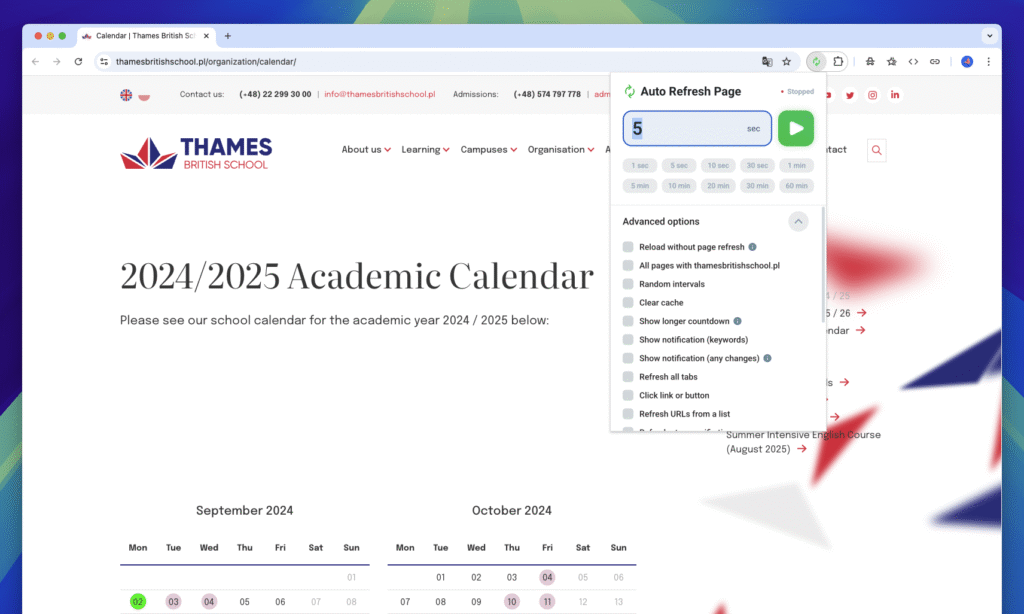
Why Manual Refreshing Holds Students Back
Whether you’re checking Blackboard, Canvas, or your university’s student portal, manually refreshing for updates is a time-suck. Students need instant access to grades, class schedules, or financial aid notices, especially during crunch times like midterms or registration periods. Brave Browser’s basic refresh button can’t keep up with dynamic academic sites, leaving you stuck in a loop of F5 presses. The Auto Refresh Page plugin automates the process, offering page refresh free functionality to streamline your workflow and keep you focused on studying, not refreshing.
Why Students Need an Auto Refresh Free Plugin
An auto refresh free plugin like Auto Refresh Page is a must-have for any student juggling coursework and deadlines. Here’s why it’s a game-changer.
Instant Academic Alerts
Get real-time updates on grades, announcements, or scholarship postings with academic alerts free, no manual refreshes needed.
Automatic Tab Refreshing
Set tabs to reload at custom intervals with automatic tab refreshing, ensuring you always see the latest portal updates.
Notifications for Key Changes
Receive instant notifications plugin alerts via pop-ups or email when new content, like “grade posted” or “class canceled,” appears.
Cache Clearing for Fresh Data
Use cache clearing plugin to bypass outdated page versions, delivering the most current portal info instantly.
Key Features of Auto Refresh Page for Students
Auto Refresh Page, available at Auto Refresh, is a top-tier free auto refresh extension built for Chrome, Opera, Edge, Firefox Browsers and optimized for student needs.
Automatic Tab Refreshing
Configure tabs to refresh at fixed intervals (e.g., every 10 seconds) or random ones to keep student portals like Canvas up-to-date.
Cache Clearing
Force full page reloads with cache clearing plugin to ensure you’re seeing the latest grades or announcements, not cached versions.
Notifications
Get pop-up or email alerts through the notifications plugin when specific keywords (e.g., “exam schedule” or “new assignment”) appear.
Multi-Tab Monitoring
Track multiple tabs (e.g., university portal, library site, scholarship page) with different refresh settings for a seamless workflow.
Student-Friendly Interface
Simple controls make it easy to set intervals, enable notifications, or clear caches, even for tech novices.
How to Choose the Best Auto Refresh Free Plugin
With plenty of page refresh free plugins out there, here’s how students can pick the perfect one for Brave Browser.
Step 1: Prioritize Student-Centric Features
Look for automatic tab refreshing, cache clearing, and notifications plugin support to track academic updates efficiently.
Step 2: Confirm Brave Compatibility
Auto Refresh Page is fully compatible with Brave Browser, ensuring smooth performance on Chrome Web Store extensions.
Step 3: Check User Reviews
Browse feedback on Auto Refresh or the Chrome Web Store to verify reliability for student portal refresh tasks.
Step 4: Opt for Free Tools
Auto Refresh Page offers a robust free version, perfect for students on a budget to test its features.
Step 5: Ensure Safety
Choose trusted extensions like Auto Refresh Page to avoid security risks, keeping your academic data safe.
How to Use Auto Refresh Page for Student Portals
Ready to stay on top of your academic game? Here’s how to set up Auto Refresh Page on Brave Browser for student portal refresh.
Step 1: Install Auto Refresh Page
- Open Brave Browser.
- Visit Auto Refresh or the Chrome Web Store (Brave supports Chrome extensions).
- Search for “Auto Refresh Page” and click “Add to Chrome.”
- Pin the extension to your toolbar for easy access.
Step 2: Open Your Student Portal
Navigate to your university portal (e.g., Blackboard, Canvas) or other academic sites like library or scholarship pages.
Step 3: Set Up Auto Refresh
- Click the Auto Refresh Page icon in the toolbar.
- Set a refresh interval (e.g., 15 seconds) or enable random intervals for automatic tab refreshing.
- Activate cache clearing plugin to ensure fresh content by bypassing cached pages.
Step 4: Configure Notifications
- Enable the notifications plugin and input keywords (e.g., “new grade” or “scholarship deadline”).
- Set up pop-up or email alerts to stay informed when updates appear.
Step 5: Monitor and Tweak
Use the extension’s dashboard to pause, adjust intervals, or stop refreshes. Monitor multiple tabs for different academic sites to stay organized.
Common Pain Points and Solutions
Tracking academic updates can be stressful, but Auto Refresh Page solves these challenges.
Pain Point: Missing Portal Updates
Solution: Use automatic tab refreshing to check for new grades or announcements without manual effort.
Pain Point: Outdated Page Content
Solution: Enable cache clearing plugin to force fresh page loads, ensuring you see the latest portal data.
Pain Point: Notification Overload
Solution: Fine-tune notifications plugin to alert only for critical keywords like “grade posted” to avoid spam.
Pain Point: Slow Portal Loading
Solution: Set reasonable refresh intervals (e.g., 15–30 seconds) to balance updates and site performance.
Practical Tips for Students
Maximize your auto refresh free plugin with these student-focused tips.
- Set Smart Intervals: Use short intervals (10–15 seconds) for urgent updates like grades and longer ones (30–60 seconds) for library or scholarship pages.
- Targeted Alerts: Configure notifications plugin for keywords like “exam schedule” or “financial aid” to stay focused.
- Clear Cache Regularly: Use cache clearing plugin to avoid outdated portal data, especially during registration periods.
- Monitor Multiple Tabs: Apply different refresh rates to tabs for your portal, library, and scholarship sites for comprehensive coverage.
- Save Bandwidth: Pause refreshes when not actively monitoring to reduce data usage on mobile hotspots.
Creative Use Cases for Auto Refresh Page
An auto refresh free plugin is a versatile tool for students.
Grade Tracking
Monitor your university portal for new grades or feedback with academic alerts free to stay on top of your performance.
Scholarship Alerts
Track scholarship pages for new opportunities or deadlines with notifications plugin to secure funding.
Library Resource Updates
Auto-refresh library sites to catch newly available books or research materials with automatic tab refreshing.
Class Schedule Changes
Stay updated on timetable shifts or cancellations with page refresh free for seamless planning.
Comparing Top Auto Refresh Free Plugins
Here’s how Auto Refresh Page compares to other page refresh free plugins for Brave Browser.
| Feature | Auto Refresh Page | Auto Refresh | Tab Reloader |
|---|---|---|---|
| Automatic Tab Refreshing | Yes | Yes | Yes |
| Notifications | Pop-up | Pop-up | No |
| Cache Clearing | Yes | Yes | Limited |
| Content Monitoring | Yes | Limited | No |
| Browser Compatibility | Chrome, Edge, Opera, Firefox | Chrome | Chrome, Opera |
| Free Version | Yes | Yes | Yes |
Note: Check the Chrome Web Store or Auto Refresh for specific details.
Best Practices for Safe and Effective Use
Use your auto refresh free plugin responsibly.
- Respect Site Policies: Avoid overly frequent refreshes to comply with university portal or website terms.
- Choose Trusted Extensions: Install Auto Refresh Page from Auto Refresh or the Chrome Web Store to ensure security.
- Limit Notifications: Set notifications plugin to trigger only for high-priority updates to avoid alert fatigue.
- Test Intervals: Start with one tab to find the optimal refresh rate before monitoring multiple sites.
Troubleshooting Common Issues
Even top free auto refresh extensions can encounter issues. Here’s how to fix them.
Issue: Refresh Not Working
Solution: Ensure the correct interval is set in the Auto Refresh Page dashboard and the site allows refreshes. Contact support via Auto Refresh.
Issue: Outdated Content Displayed
Solution: Enable cache clearing plugin to force fresh page loads and check your internet connection.
Issue: Notifications Not Triggering
Solution: Verify notifications plugin keywords and test alerts on a sample page to ensure proper setup.
Integrating Auto Refresh Page into Your Student Life
Make Auto Refresh Page a key part of your academic routine.
- Students: Track grades and announcements on portals like Canvas with academic alerts free.
- Researchers: Monitor library or journal sites for new resources with page refresh free.
- Scholarship Hunters: Stay updated on funding opportunities with notifications plugin.
- Planners: Keep tabs on class schedules or event pages with automatic tab refreshing.
Fun and Creative Ways to Use Auto Refresh Page
Get creative with your auto refresh free plugin!
- Grade Alerts: Set notifications plugin for “grade posted” to celebrate or pivot instantly.
- Scholarship Wins: Auto-refresh funding pages to snag new opportunities before they close.
- Library Hacks: Monitor library catalogs for reserved books with page refresh free.
- Event Updates: Track university event pages for last-minute changes or cancellations.
For more student tips, visit Auto Refresh.
Legal and Ethical Considerations
Using an auto refresh free plugin requires responsibility.
- Follow Site Rules: Ensure automated refreshing complies with university portal or website terms to avoid access issues.
- Avoid Overloading Sites: Use reasonable refresh intervals to prevent straining servers.
- Protect Privacy: Auto Refresh Page collects minimal data, but always review extension permissions for safety.
Learn more about ethical browsing at Electronic Frontier Foundation.
Conclusion
For students, the Auto Refresh Page plugin is an amazing tool to stay updated on academic life without the hassle of manual refreshes. With automatic tab refreshing, cache clearing, and notifications plugin features, it’s perfect for tracking grades, scholarships, or class updates on Brave Browser. Install it from Auto Refresh or the Chrome Web Store to supercharge your student portal refresh game. Start now, stay ahead, and never miss an academic update again!
FAQs
1. How does Auto Refresh Page help students?
It automates student portal refresh with automatic tab refreshing and notifications plugin to track grades, schedules, or scholarships.
2. Is Auto Refresh Page free?
Yes, the free version offers robust page refresh free features, with premium options available for advanced users.
3. Does it work with Brave Browser?
Yes, Auto Refresh Page is fully compatible with Brave, supporting Chrome Web Store extensions.
4. How do I set up notifications for academic updates?
Use the notifications plugin to input keywords like “new grade” and enable pop-up or email alerts.
5. Is Auto Refresh Page safe?
Yes, when installed from Auto Refresh or the Chrome Web Store. Always check permissions for security.
Start Your Academic Updates with Auto Refresh Page Today
Don’t miss another grade or deadline! Install Auto Refresh Page from Auto Refresh or the Chrome Web Store to enjoy automatic tab refreshing, cache clearing, and academic alerts free. Share your favorite student hacks in the comments below, and keep your Brave browsing sharp and updated!