Hey, web developers! Tired of hitting F5 or Cmd+R to test your code changes, only to see outdated content due to browser caching? It’s like debugging with one hand tied behind your back. The Auto Refresh Page extension, your ultimate chrome reload tool available at Auto Refresh, supercharges your debugging with hard refresh, custom scripts, and on-screen countdown features. Built for Chrome, Edge, Opera, and Firefox, this auto refresh chrome extension automates page reloads, bypasses cache, and executes custom JavaScript to streamline your workflow. Let’s dive into why Auto Refresh Page is a must-have page reload tool for developers, how it enhances debugging, and how to set it up for seamless testing. Get it now and debug like a pro!
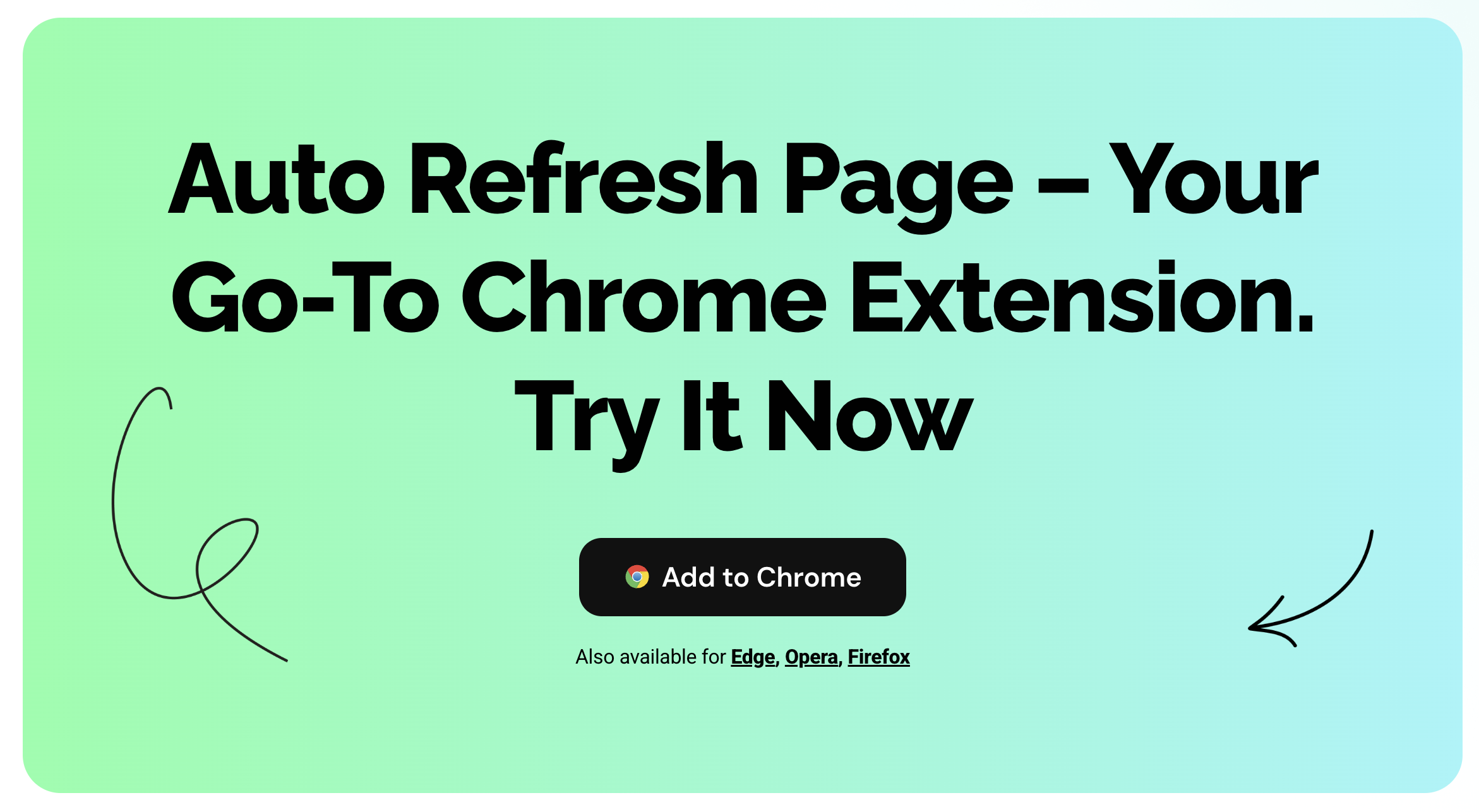
Why Manual Reloading Frustrates Developers
Web developers often face issues with browser caching, where pages load outdated scripts, styles, or assets, making it hard to test changes in real-time. Manual refreshes using F5 or Cmd+R don’t always clear the cache, and Chrome’s DevTools can be clunky for repetitive tasks. Auto Refresh Page, a powerful hard refresh extension, automates chrome reload with cache clearing plugin functionality, ensuring fresh content, while custom refresh scripts and on-screen countdown features let you control and monitor reloads with precision.
Key Features of Auto Refresh Page
Available at Auto Refresh, Auto Refresh Page is a top-tier auto refresh chrome tool designed for Chrome, Edge, Opera, and Firefox developers.
Hard Refresh
Bypass browser cache with hard refresh to load the latest page content, ideal for testing updated scripts or styles.
Custom Scripts
Run user-defined JavaScript via custom refresh scripts (for Opera browser) to automate tasks like clicking buttons or validating content on reload.
On-Screen Countdown
Display a visual timer with on-screen countdown to monitor when the next refresh occurs, keeping your debugging on track.
Flexible Intervals
Set custom refresh intervals (seconds, minutes, or hours) or use predefined options for precise control over reload frequency.
Stop on Interaction
Pause refreshes automatically when you click or type, ensuring uninterrupted coding or debugging.
How to Choose the Best Chrome Reload Extension
With many page reload tools available, here’s how to pick the right one for Chrome, Edge, Opera, or Firefox.
Step 1: Prioritize Developer Features
Ensure the extension offers hard refresh, custom refresh scripts, and on-screen countdown for debugging efficiency.
Step 2: Confirm Browser Compatibility
Auto Refresh Page is optimized for Chrome, Edge, Opera, and Firefox, leveraging Chrome Web Store integration.
Step 3: Check User Feedback
Read reviews on Auto Refresh or the Chrome Web Store to verify performance for cache clearing plugin tasks.
Step 4: Opt for Free Tools
Auto Refresh Page provides a robust free version, ideal for developers on a budget.
Step 5: Ensure Security
Choose trusted extensions like Auto Refresh Page to avoid malware, with minimal permissions required.
How to Use Auto Refresh Page for Debugging
Ready to streamline your debugging? Here’s how to set up Auto Refresh Page as your chrome reload tool.
Step 1: Install Auto Refresh Page
- Open Chrome, Edge, Opera, or Firefox.
- Visit Auto Refresh or the Chrome Web Store.
- Pin the extension to your toolbar for quick access.
Step 2: Open Your Development Page
Navigate to your development site or local server (e.g., localhost:3000) where you’re testing code changes.
Step 3: Configure Auto Refresh
- Click the Auto Refresh Page icon in the toolbar.
- Enable hard refresh to bypass cache and load fresh content.
- Set a custom interval (e.g., 5 seconds) or choose a predefined option.
- Activate on-screen countdown to track reload timing.
Step 4: Add Custom Scripts
- In the extension’s dashboard, enter JavaScript in the custom refresh scripts section (e.g., document.querySelector(‘button’).click() to simulate clicks).
- Save and test to ensure scripts run on each reload.
Step 5: Monitor and Debug
Use the on-screen countdown to time refreshes and verify code changes. Pause refreshes by clicking the page during active debugging.
Practical Tips for Web Developers
Maximize your chrome reload extension with these tips.
- Optimize Refresh Intervals: Use short intervals (3–10 seconds) for rapid debugging or longer ones (30–60 seconds) for stable builds.
- Leverage Hard Refresh: Always enable hard refresh to ensure cache-free testing of new scripts or styles.
- Automate with Scripts: Write custom refresh scripts to test dynamic interactions, like form submissions or API calls, on reload.
- Monitor Multiple Tabs: Apply auto reload tabs to test different pages or environments simultaneously.
- Track Timing: Use on-screen countdown to schedule refreshes during specific test scenarios, like API response checks.
Creative Use Cases for Auto Refresh Page
This page reload tool is versatile for various debugging tasks.
Code Testing
Use hard refresh to test updated JavaScript, CSS, or HTML on local or live servers without cache interference.
Dynamic Content Validation
Run custom refresh scripts to check dynamic elements, like live data feeds or user inputs, on each reload.
Performance Monitoring
Schedule refreshes with on-screen countdown to monitor page load times or server response consistency.
Multi-Environment Testing
Apply auto reload tabs to test staging and production environments simultaneously for consistent behavior.
Comparing Top Chrome Reload Extensions
Here’s how Auto Refresh Page compares to other hard refresh extensions.
| Feature | Auto Refresh Page | Super Auto Refresh | Easy Auto Refresh |
|---|---|---|---|
| Hard Refresh | Yes | Yes | Yes |
| Custom Scripts | Yes | No | No |
| On-Screen Countdown | Yes | Yes | Limited |
| Browser Compatibility | Chrome, Edge, Opera, Firefox | Chrome, Edge | Chrome, Edge |
| Free Version | Yes | Yes | Yes |
Note: Check the Chrome Web Store or Auto Refresh for details.
Troubleshooting Common Issues
Even top auto refresh chrome extensions can hit snags. Here’s how to fix them.
Issue: Page Loads Cached Content
Solution: Enable hard refresh in the extension settings to bypass cache and load fresh content.
Issue: Custom Scripts Not Executing
Solution: Verify JavaScript syntax in custom refresh scripts and test on a simple page to ensure proper execution.
Issue: Countdown Not Visible
Solution: Check on-screen countdown settings in the dashboard and ensure the page allows overlay elements.
Issue: Browser Slowdown
Solution: Reduce active tabs or increase refresh intervals to minimize browser strain.
Integrating Auto Refresh Page into Your Workflow
Make Auto Refresh Page a core part of your development process.
- Code Debugging: Use hard refresh to test script or style changes instantly without cache issues.
- Automation Testing: Run custom refresh scripts to simulate user actions or validate dynamic content.
- Performance Checks: Monitor load times with on-screen countdown for optimization tasks.
- Multi-Page Testing: Apply auto reload tabs to compare local and live environments.
Fun and Creative Ways to Use Auto Refresh Page
Get creative with your chrome reload extension!
- Live Debugging: Test real-time CSS changes with hard refresh to see updates instantly.
- API Testing: Use custom refresh scripts to poll APIs and validate responses on reload.
- Load Testing: Schedule frequent refreshes with on-screen countdown to stress-test server performance.
- Cross-Browser Testing: Apply auto reload tabs across Chrome, Edge, Opera, or Firefox for compatibility checks.
For more debugging tips, visit Auto Refresh.
Conclusion
For web developers, Auto Refresh Page is the ultimate chrome reload tool to streamline debugging. With hard refresh, custom refresh scripts, and on-screen countdown features, it’s perfect for testing code changes on Chrome, Edge, Opera, or Firefox. Install it from Auto Refresh or the Chrome Web Store to supercharge your development workflow and eliminate caching frustrations. Get it today and debug smarter!
FAQs
1. How does Auto Refresh Page help web developers?
It automates chrome reload with hard refresh, custom refresh scripts, and on-screen countdown for efficient debugging.
2. Is Auto Refresh Page free?
Yes, it offers a robust free version via Auto Refresh or the Chrome Web Store.
3. Which browsers support Auto Refresh Page?
It’s compatible with Chrome, Edge, Opera, and Firefox, leveraging Chrome Web Store extensions.
4. How do I bypass browser cache?
Enable hard refresh in the extension settings to load fresh content without cache.
5. Is Auto Refresh Page safe?
Yes, when installed from Auto Refresh or the Chrome Web Store. Verify permissions for security.
Debug Smarter with Quick Chrome Reload Tool Today
Don’t let caching slow your debugging! Install Auto Refresh Page, the ultimate chrome reload extension, from Auto Refresh or the Chrome Web Store to harness hard refresh, custom refresh scripts, and on-screen countdown power. Share your favorite debugging tips in the comments below, and keep your development workflow fast and efficient!